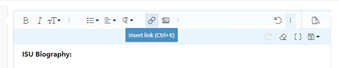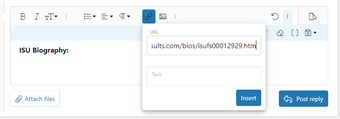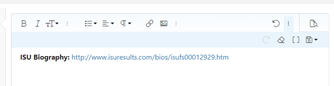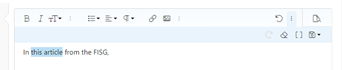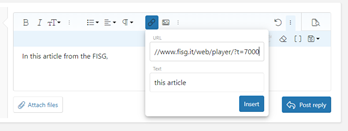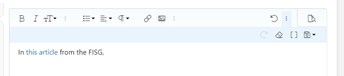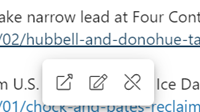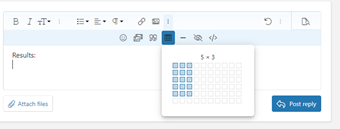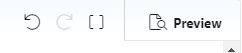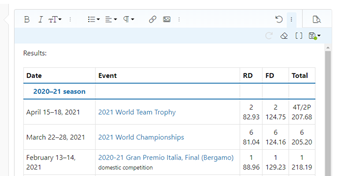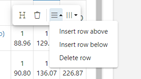Contents of This Thread:
1. Setting Up a New Fan Fest
2. FAQs: Links
3. FAQs: Tables
Setting Up a New Fan Fest
Any member can set up a Fan Fest for any skater or team over the age of 13 who doesn’t yet have a Fan Fest.
This is advice for what content to include when setting up a new Fan Fest. It is not all compulsory, just intended as a guide for what you could include.
Opening Paragraph: The first paragraph should contain the skater(s) full name(s) as they are shown on their ISU bio, their date(s) of birth and the country they represent.
You can add who they are coached by, where they train and if they used to represent another country. You can also add the skater/team’s highest achievements (EG: they are the 2020 European Championships bronze medallists, or he is the 2018 Australian national champion, or they have qualified to the free dance at 2 ISU championships.)
For pair/ice dance teams, you can also add who they previously partnered with and their highest achievements there, as well as if they previously skated singles, and their best achievements there.
Biographical Information: include links to the skater/team's ISU bio. (For advice on how to link pages, please see below)
If available, you can also add links to their Wikipedia page(s), Rink Results page, Skating Scores page, Federation biography page (EG: USFS FanZone bio) etc. A full list of potential sites to link is shown in the template below.
Social Media: you can add links to skaters' Instagram, Twitter, Facebook accounts etc. A full list of potential sites to link is shown in the template below.
Personal Bests: In a table, add the skater/team's ISU PBs (found on their ISU bio). These are usually listed in the following format:
Programs: List the skater/team's previous programs, by season, where possible to track these down.
Results: Add the skater/team's results from various competitions. This can be done by manually imputing the results, or by copying a results table in from another source.
(For advice on importing or copying tables, please see the next post.)
These are usually listed in the following format:
Articles and Interviews: if you can find any articles or interviews for the skater/team, you can link them here.
A Suggested Template
This is designed as a help/guide, it is not a compulsory layout.
If you wish to use it, you can copy the template straight into your new Fan Fest thread and fill in all the correct information for you chosen skater/team.
Opening Paragraph
Biographical Information:
NOTE: this is only a suggestion of which sites could be linked, you can remove any which are not applicable to your chosen skater/team.
ISU Bio:
LINK
Federation Bio:
LINK
All Skaters Bio:
LINK
Ice-Dance Bio:
LINK
Rink Results Bio:
LINK
Skating Scores Bio:
LINK
Tracings Bio:
LINK
Wikipedia:
LINK
Social Media:
NOTE: this is only a suggestion of which sites could be linked, you can remove any which are not applicable to your chosen skater/team.
Ask.fm:
LINK
Facebook:
LINK
Instagram:
LINK
TikTok:
LINK
Twitter:
LINK
vKontakte:
LINK
Website:
LINK
Programs:
2020-2021
SP:
FS:
2019-2020
SP:
FS:
2018-2019
SP:
FS:
2017-2018
SP:
FS:
2016-2017
SP:
FS:
Articles/Interviews
LINK TO ARTICLE
Many thanks to @dorispulaski, @gsk8, @CaroLiza_fan and @surimi for their suggestions and contributions to the creation of this thread.
1. Setting Up a New Fan Fest
2. FAQs: Links
3. FAQs: Tables
Setting Up a New Fan Fest
Any member can set up a Fan Fest for any skater or team over the age of 13 who doesn’t yet have a Fan Fest.
This is advice for what content to include when setting up a new Fan Fest. It is not all compulsory, just intended as a guide for what you could include.
Opening Paragraph: The first paragraph should contain the skater(s) full name(s) as they are shown on their ISU bio, their date(s) of birth and the country they represent.
You can add who they are coached by, where they train and if they used to represent another country. You can also add the skater/team’s highest achievements (EG: they are the 2020 European Championships bronze medallists, or he is the 2018 Australian national champion, or they have qualified to the free dance at 2 ISU championships.)
For pair/ice dance teams, you can also add who they previously partnered with and their highest achievements there, as well as if they previously skated singles, and their best achievements there.
Biographical Information: include links to the skater/team's ISU bio. (For advice on how to link pages, please see below)
If available, you can also add links to their Wikipedia page(s), Rink Results page, Skating Scores page, Federation biography page (EG: USFS FanZone bio) etc. A full list of potential sites to link is shown in the template below.
Social Media: you can add links to skaters' Instagram, Twitter, Facebook accounts etc. A full list of potential sites to link is shown in the template below.
Personal Bests: In a table, add the skater/team's ISU PBs (found on their ISU bio). These are usually listed in the following format:
Programs: List the skater/team's previous programs, by season, where possible to track these down.
Results: Add the skater/team's results from various competitions. This can be done by manually imputing the results, or by copying a results table in from another source.
(For advice on importing or copying tables, please see the next post.)
These are usually listed in the following format:
Articles and Interviews: if you can find any articles or interviews for the skater/team, you can link them here.
A Suggested Template
This is designed as a help/guide, it is not a compulsory layout.
If you wish to use it, you can copy the template straight into your new Fan Fest thread and fill in all the correct information for you chosen skater/team.
Opening Paragraph
Biographical Information:
NOTE: this is only a suggestion of which sites could be linked, you can remove any which are not applicable to your chosen skater/team.
ISU Bio:
LINK
Federation Bio:
LINK
All Skaters Bio:
LINK
Ice-Dance Bio:
LINK
Rink Results Bio:
LINK
Skating Scores Bio:
LINK
Tracings Bio:
LINK
Wikipedia:
LINK
Social Media:
NOTE: this is only a suggestion of which sites could be linked, you can remove any which are not applicable to your chosen skater/team.
Ask.fm:
LINK
Facebook:
LINK
Instagram:
LINK
TikTok:
LINK
Twitter:
LINK
vKontakte:
LINK
Website:
LINK
ISU Personal Bests
| Type | Score | Event |
| Personal Best Total Score | ||
| Personal Best Short Program | ||
| Personal Best Free Skate |
Programs:
2020-2021
SP:
FS:
2019-2020
SP:
FS:
2018-2019
SP:
FS:
2017-2018
SP:
FS:
2016-2017
SP:
FS:
Results
| Event | SP | FS | Total |
| 2020/2021 Season | |||
| 2021 Example Competition | 1 (50.25) | 2 (110.50) | 2 (160.75) |
Articles/Interviews
LINK TO ARTICLE
Many thanks to @dorispulaski, @gsk8, @CaroLiza_fan and @surimi for their suggestions and contributions to the creation of this thread.
Last edited: